
Virtual CD Download and alternatives
paid
Review Virtual CD
Are you looking for a platform to create virtual CD or DVD units to use the images as if they were recorded on a physical disc? Well, then, you will know that there are several tools to take advantage of in this type of case. However, the truth is that not all of them are easy for those without experience or knowledge, so it is convenient to stop at the simplest, such as a Virtual CD.
Virtual CD is nothing more than a paid service but with a trial version specially developed to create a virtual CD or DVD unit, using the images in the same way as if they were hosted on a physical disk, but without it. And what kind of images can you work with? With any of the most common in this field, such as the following: ISO, BIN, CUE, etc.
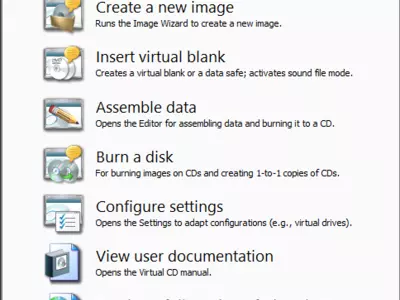

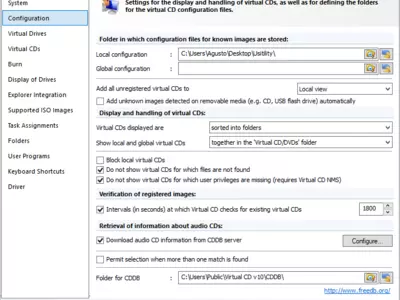


How it works
But although this is the most common use of Virtual CD, we cannot lose sight of the fact that it allows us to access many others, such as recording the contents as if it were a rewritable disc. This is extremely interesting because you will be able to save a reasonable amount of time, something you will notice in case you have to work with many discs simultaneously.
In addition, Virtual CD has support for the categorization of the images that you have stored on your PC, so if you have a lot of them, you can sort them as you prefer, and then you won't need to search for them for long minutes.
Another feature we liked about Virtual CD is the incorporation of a sidebar, which is installed by default but that you can disable in case you don't want to see it, allowing you to have this tool at hand. It is only a detail, it is true, but it generates a sense of proximity to the user that we find attractive.
Virtual CD can also be a spectacular solution for users with a device that does not have an external optical drive, such as notebooks or ultrabooks. In those cases, it won't be a decision, but you have no choice but to have such a platform. And among them, here is one of the most efficient ones.
As far as Virtual CD's user interface is concerned, you will notice that it is straightforward to use, to the point that any beginner or person without much experience in using these programs will be able to adapt to it. In fact, to such an extent that we have had no problems adapting to its operation, the fact that it is available in English has not been a significant inconvenience for those that don't speak English.
On the other hand, you will soon notice the vast difference in speed of reading the contents that exist when using Virtual CD if we make a direct comparison with the physical disks, so also, on this side, there is a concrete benefit. This software will allow you to create up to 23 virtual drives independent of each other and have access to them from the network without any limitations.
Keep in mind
Virtual CD is a paid program that we can use completely free for 30 days, after which we will have to purchase it if we want to continue enjoying all its functions. In any case, we consider this a sufficient period to know if we are in the presence of software that can be useful to us or if it is not what we are looking for.
The best
Virtual CD has many positive features, although if we had to choose just a few, we would have to talk about the two most important ones: the ease of use and the speed of reading the contents compared to physical disks. Finally, and as an added detail for more of the service will be of relevance: the possibility of organizing the images from different categories.
The worst
Virtual CD has no weak points too salient, but perhaps the only pity is that after the trial time, we will have to buy them or uninstall them as they will be useless on our computer. Those users who do not want to invest money in software of this type may decide to pass on it and look at other free options, which there are.
Rating
If you don't have an external optical drive or don't want to use a physical disk, Virtual CD is one of the best alternatives we have right now to pass on them and thus avoid using this type of slower and more annoying solution. Especially if you plan to use it only once or if you are willing to pay for it after the evaluation period, it will be highly recommended.
Frequently Asked Questions
- Is Virtual CD downloadable for Windows 7?
- Yes, this software can be downloaded and is compatible with Windows 7.
- What operating systems is it compatible with?
- This software is compatible with the following 32-bit Windows operating systems:
Windows 7 64-bit, Windows 7, Windows Me, Windows 2003, Windows XP, Windows NT, Windows 2000, Windows 98.
Here you can download the 32-bit version of Virtual CD. - Is it compatible with 64-bit operating systems?
- Yes, although there is no special 64-bit version, so you can download the 32-bit version and run it on 64-bit Windows operating systems.
- What files do I need to download to install this software on my Windows PC?
- To install Virtual CD on your PC, you have to download the vcddemog.exe file to your Windows and install it.
- Is Virtual CD free?
- No, you need to pay to use this program. However, you will be able to download the demo version to try it out and see if you like it.
- Are there alternatives and programs similar to Virtual CD?
- Yes, here you can see similar programs and alternatives.
- Home
- Virtual CD home
- Category
- Operating Systems
- Windows 7 64-bit
- Windows 7
- Windows Me
- Windows 2003
- Windows XP
- Windows NT
- Windows 2000
- Windows 98
- License
- Shareware
Alternatives

Alcohol 120
CD-DVD Burningpaid
Creates virtual drives and copies CDs/DVDs, including protected discs.

Virtual CloneDrive
CD-DVD Burningfree
Mounts virtual disk images without needing a physical disk.

DVDFab Virtual Drive
CD-DVD Burningfree
Emulate virtual DVD or Blu-Ray units and work with ISO image files to create backup copies or modify disc libraries.