
Sublime Text Download and alternatives
paid
Download
Review Sublime Text
Sublime Text is an application as a text editor, which has been designed to be coupled without problems to many other platforms and attractive contents, such as different plugins, code systems, or Snippets, to mention a few. In any case, you will be able to use it exactly the way you want since it is an application that adapts without problems to what each user wants.
Suppose you have previously been working with other programs in the same field. In that case, the first thing that will catch your attention about Sublime Text is its huge amount and variety of tools to customize our user experience. In the end, it is in those small details where you can see how useful an application is, and in this case, in particular, we are sure that it is a true reference in its category.
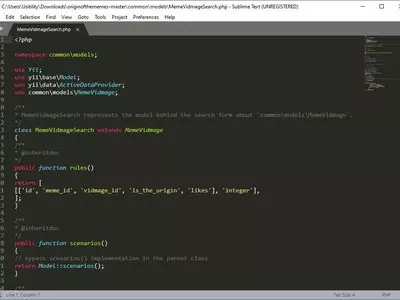
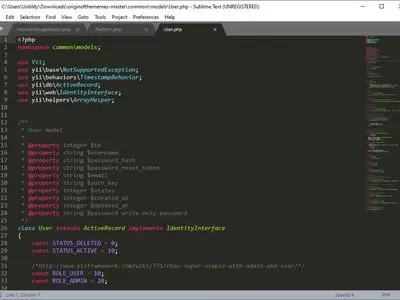
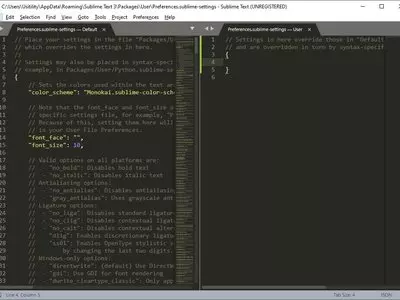


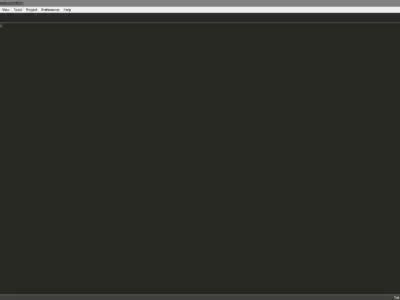
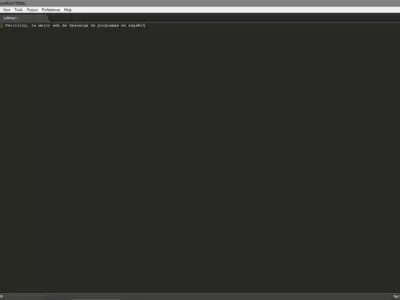
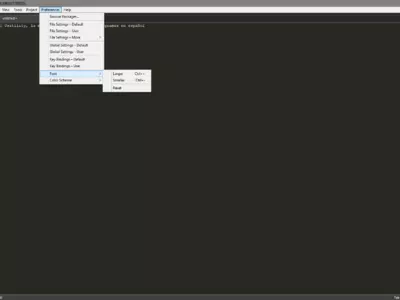
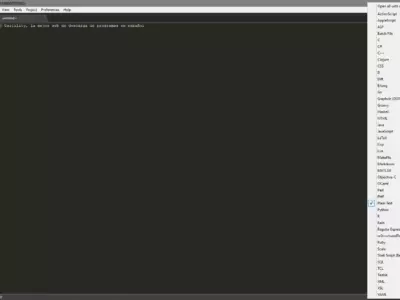

To mention some of those functions that have caught our attention and that we consider indispensable in some way, we have to talk about the fact that it has a multi-selection of contents and a built-in multi-cursor. Thanks to this type of content, advanced users can save a reasonable amount of time editing their codes, so if you already have some knowledge, it will be ideal for you.
When looking for such programs, many users are especially interested in the fact that they can offer native support for most languages, such as Scala, Erlangelo, Haskell, Javascript, Perl, or Clojure. At the same time, it also offers the possibility of creating or saving macros at any time of the edition when you need them so that you will not lose your progress until then.
Undoubtedly, keyboard shortcuts are another of the outstanding aspects of Sublime Text, taking into account that, once again, they will be essential to save time in this type of task that often comes for work reasons. No matter your text editing style, you should know that you can set different keyboard shortcuts that adapt to what you want to take milliseconds in almost any action.
At the same time, if you are looking for some content within the code and you cannot find it for certain reasons, you should know that the Minimap function will allow you to navigate freely within it to find those content. We have almost absolute customization from free navigation within the system and the contents we are working on.
Meanwhile, we know that we can often get distracted while making editions of our texts, so we recommend you always use this application in full-screen mode. Thanks to this, you will avoid your gaze being diverted, saving a good amount of time in your work.
And if you want, you can keep several documents open simultaneously, each of them accessible from a new tab, so you can view one and instantly the other if you prefer this kind of use.
The user interface of this program, meanwhile, complies without problems. While it is true that it is not too flowery in that it does not offer us too many entertaining or attractive visual aspects, then it does have what we expect. The text window occupies almost the entire application, while the various menus are located on the left and upper sections of the same to make the changes we want.
And since we are talking about this application's user interface, we did not want to forget that it allows us to modify it to our liking. You can change both the background color and the fonts you use. This allows us to select a combination among the 22 possible ones we have at our disposal, according to what its creators explain.
What do we like the most about Sublime Text? Well, we could mention many things in this section, but we will summarize them in just one, which is that it is a system perfectly adaptable to our needs. No matter your habits when editing texts, you can be sure that you will get this utility to do what you want it to.
If we had to mention some weak points of Sublime Text, we could say that there is only one, and it doesn't speak badly of the application, but it does alert some users who might be interested in it. It has to do with the fact that there is no doubt that it is a platform designed exclusively for those with previous experience in modifying text with this type of utility. If this is not your case, we are not telling you to discard it, but it will undoubtedly take you a little more time to get used to it.
In summary, we can say that Sublime Text is a text editing tool that is among the best in its segment, especially because it has many tools that allow us to customize it to the maximum, something always interesting. If you are already used to working with this program, you can be sure that a few free programs are as attractive as this one.
Frequently Asked Questions
- Is Sublime Text downloadable for Windows 10?
- Yes, this software can be downloaded and is compatible with Windows 10.
- What operating systems is it compatible with?
- This software is compatible with the following 32-bit Windows operating systems:
Windows 11, Windows 10, Windows 8, Windows 7, Windows Vista, Windows XP.
Here you can download the 32-bit version of Sublime Text.
As for Windows 64-bit, this software is compatible with:
Windows 11 64-bit, Windows 10 64-bit, Windows 8 64-bit, Windows 7 64-bit.
Here you can download the 64-bit version of Sublime Text. - Is it compatible with 64-bit operating systems?
- Yes, it is compatible with Windows 64-bit, in the following link you can download the 64-bit version.
- What files do I need to download to install this software on my Windows PC?
- To install Sublime Text on your PC, you have to download the Sublime Text Build 3211 Setup.exe file to your Windows and install it.
If you want to install the 64-bit version, you will need to download the Sublime Text Build 3211 x64 Setup.exe file and install it on your Windows. - Which version of the program am I going to download?
- The current version we offer is the 3.2.2. For Windows 64-bit the version we offer is the 3.2.2.
- Is Sublime Text free?
- No, you need to pay to use this program. However, you will be able to download the demo version to try it out and see if you like it.
- Are there alternatives and programs similar to Sublime Text?
- Yes, here you can see similar programs and alternatives.
- Home
- Sublime Text home
- Category
- Operating Systems
- Windows 11
- Windows 10
- Windows 8
- Windows 7
- Windows Vista
- Windows XP
- Windows 11 64-bit
- Windows 10 64-bit
- Windows 8 64-bit
- Windows 7 64-bit
- License
- Shareware
Alternatives

Geany
Programmingfree
Offers an efficient and customizable text editor for programmers using multiple programming languages.

gedit
Utilitiesfree
Enables text editing with versatile and efficient features including support for popular programming languages, syntax coloring, and add-ons to increase functionality.