
Everest Download and alternatives
paid
Download
Review Everest
Everest displays all kinds of information about the Hardware and Software installed on the PC.
On many occasions, it is useful to know the Hardware components installed on our machine. For example, if we want to update graphic card drivers and don't remember the model or add new RAM modules, we don't know which kind of memory is installed on the PC. On all these occasions, it's useful to use software that shows us the necessary information quickly and easily.
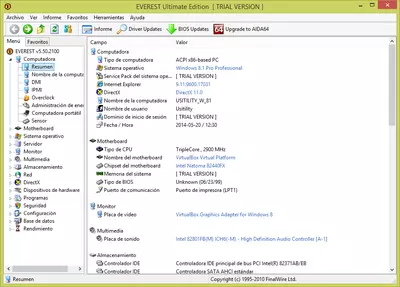
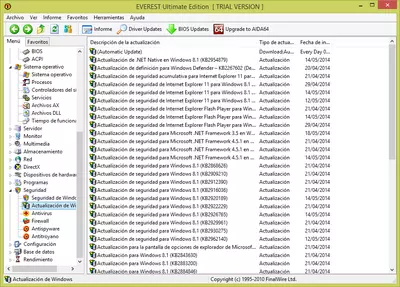
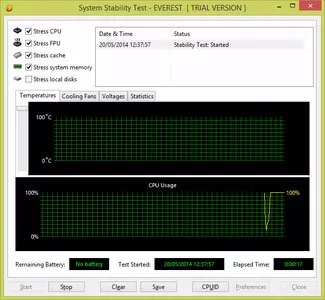
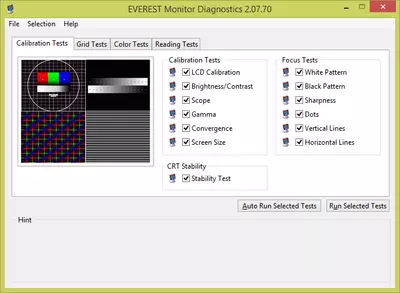
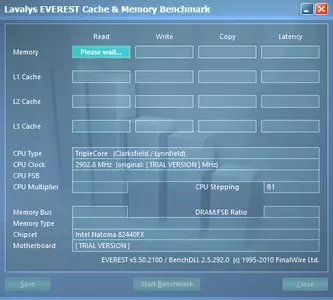
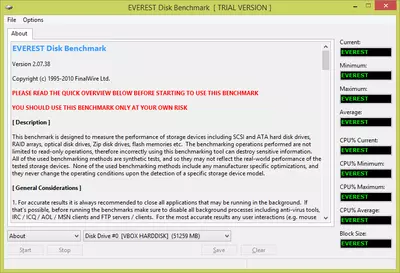
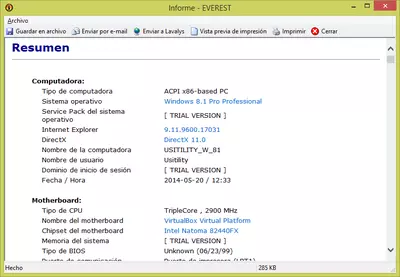

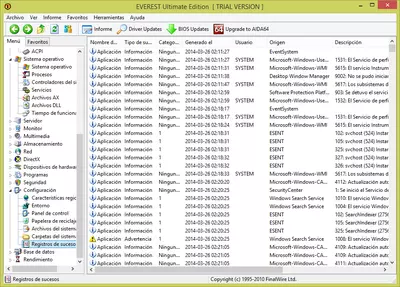
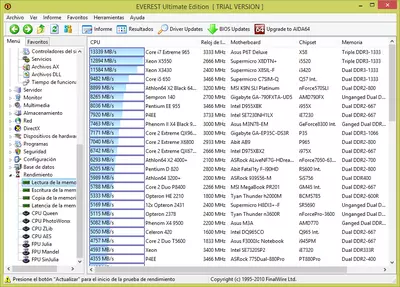
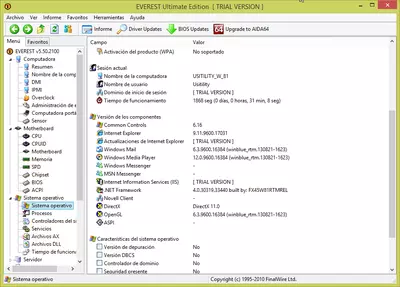

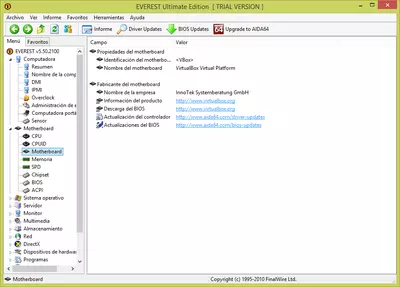
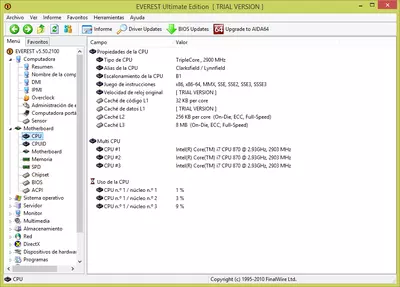
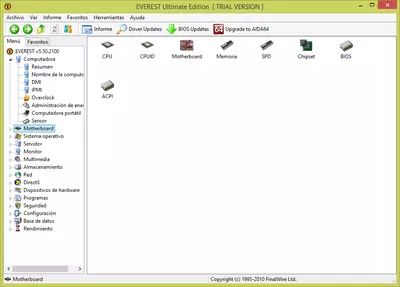

Everest shows us a great amount of information about our PC and does so in an organized and consistent way, simplifying the task of consulting our Computer's hardware and software components.
The amount of information this program provides is huge, so we can start looking at the summary provided by the program about the Hardware and Software installed on the PC. To access this summary, we must click on “Computer->Summary,” located on the program's left side.
The main reports that we can find are:
- Computer: It summarizes the most important information about our PC.
- Motherboard: displays motherboard's brand and model, installed microprocessor (CPU), installed RAM, info about BIOS, and Motherboard's chipsets (Northbridge and Southbridge)
- Operating System: displays information related to the Operating System installed on the PC; name, version, running processes, services installed, installed drivers, usage statistics, and more.
- Monitor: displays information about the installed graphics card (brand/model), the monitor or monitors used, OpenGL libraries installed, and more.
- Multimedia: displays information about installed sound cards, audio and video codecs, and more.
- Storage: displays information about storage devices and units of the PC. The information is divided into logical, physical, and optical disks.
- Network: displays data about Windows network (IP, DHCP, gateway, etc.), network card installed, connection speed, proxy information, routes, browser cookies, and more.
- DirectX: displays information about installed DirectX libraries on Windows. Information is divided into DirectX Files, DirectX Video, DirectX Sound, DirectX Music, and DirectX Inputs.
- Hardware devices: here, we can see detailed information about installed Hardware devices. The view is similar to the one displayed by Windows in the “Device Manager.”
- Software: we'll see a list of installed software, software that starts at Windows start, scheduled tasks, license numbers of the installed software, and more.
All these data can be collected and saved in an HTML report that can be printed or uploaded to the Internet and shared with other users.
We also have a series of tools for testing and performance, which will show the capabilities of our PC:
- Hard disk performance test: this test measures hard disk performance: SCSI, ATA, RAID, ZIP drives, flash disks, etc. It runs different reading and writing tests to determine the selected hard drive's performance level. We must be careful because some writing tests can lead to data loss on the hard disk, so we should use this feature with caution.
- Memory and cache performance: this test performs various tests on installed RAM and displays data about the reading speed, writing speed, copying speed, and memory latency.
- Monitor: here, we find a number of utilities that will help us to calibrate the colors, brightness, and saturation of the Monitor. This is a very good tool to make the best use of the capabilities of our Monitor.
- System stability test: this utility runs a series of “stress” tests that puts the machine's resources to the limit to measure its response. Once the test has finished, we can see a report about the performance of different elements that have been tested (memory, hard disk, processor, etc.).
- Everest CPUID: this simple utility displays a full report with the data of the Microprocessor installed on the PC: name, manufacturer, clock speed, cache L1, L2 cache, set of instructions, etc.
Everest emerged in 2004 as a substitute for the free program AIDA32, adding more features and commercial version-oriented professionals. In November 2010, this program stopped its development and was replaced by the program AIDA64. Even so, Everest can be used and useful for those “old” PC assemblies before 2011.
It is possible that at the end of the installation of the program if we mark the checkbox “Launch EVEREST Ultimate Edition,” we receive the following error:
“Impossible to run the file c:\Program Files\Lavalys\EVEREST Ultimate Edition\everest.exe Created Process Failed; code 740. Required operation requires elevation.”
This error is unimportant; we can ignore it and launch the program from the Start Menu.
The software is paid and allows evaluation for 30 days. The evaluation version will hide certain data in the reports, so we cannot see complete information unless we purchase the program.
Frequently Asked Questions
- Is Everest downloadable for Windows 10?
- Yes, this software can be downloaded and is compatible with Windows 10.
- What operating systems is it compatible with?
- This software is compatible with the following 32-bit Windows operating systems:
Windows 11, Windows 10, Windows 8.1, Windows 8, Windows 7, Windows Me, Windows 2003, Windows Vista, Windows XP, Windows NT, Windows 2000, Windows 98.
Here you can download the 32-bit version of Everest. - Is it compatible with 64-bit operating systems?
- Yes, although there is no special 64-bit version, so you can download the 32-bit version and run it on 64-bit Windows operating systems.
- What files do I need to download to install this software on my Windows PC?
- To install Everest on your PC, you have to download the everestultimate-discontinued-550.exe file to your Windows and install it.
- Which version of the program am I going to download?
- The current version we offer is the 5.50.
- Is Everest free?
- No, you need to pay to use this program. However, you will be able to download the demo version to try it out and see if you like it.
- Are there alternatives and programs similar to Everest?
- Yes, here you can see similar programs and alternatives.
- Home
- Everest home
- Author
- Lavalys
- Category
- Operating Systems
- Windows 11
- Windows 10
- Windows 8.1
- Windows 8
- Windows 7
- Windows Me
- Windows 2003
- Windows Vista
- Windows XP
- Windows NT
- Windows 2000
- Windows 98
- License
- Shareware
Alternatives

Aida32
System Informationfree
Gathers and organizes information about the hardware and software components of a computer.

Speccy
System Informationfree
Displays detailed technical information about a computer's hardware and software components.

AIDA64
System Informationpaid
Provides comprehensive data on computer performance, hardware, and connected devices with customizable reports and specialized features for overclocking.