How to download State of Survival on PC
How-ToState of Survival on PC
Like many other famous Android games designed for mobiles and even tablets, the State of Survival is the most popular game these days. You will be excited to know that there is no more need to give stress to your attractive eyes by enjoying the State of Survival on smartphones, but you can play it on Windows PCs and regulate the game utilizing keyboard and mouse.
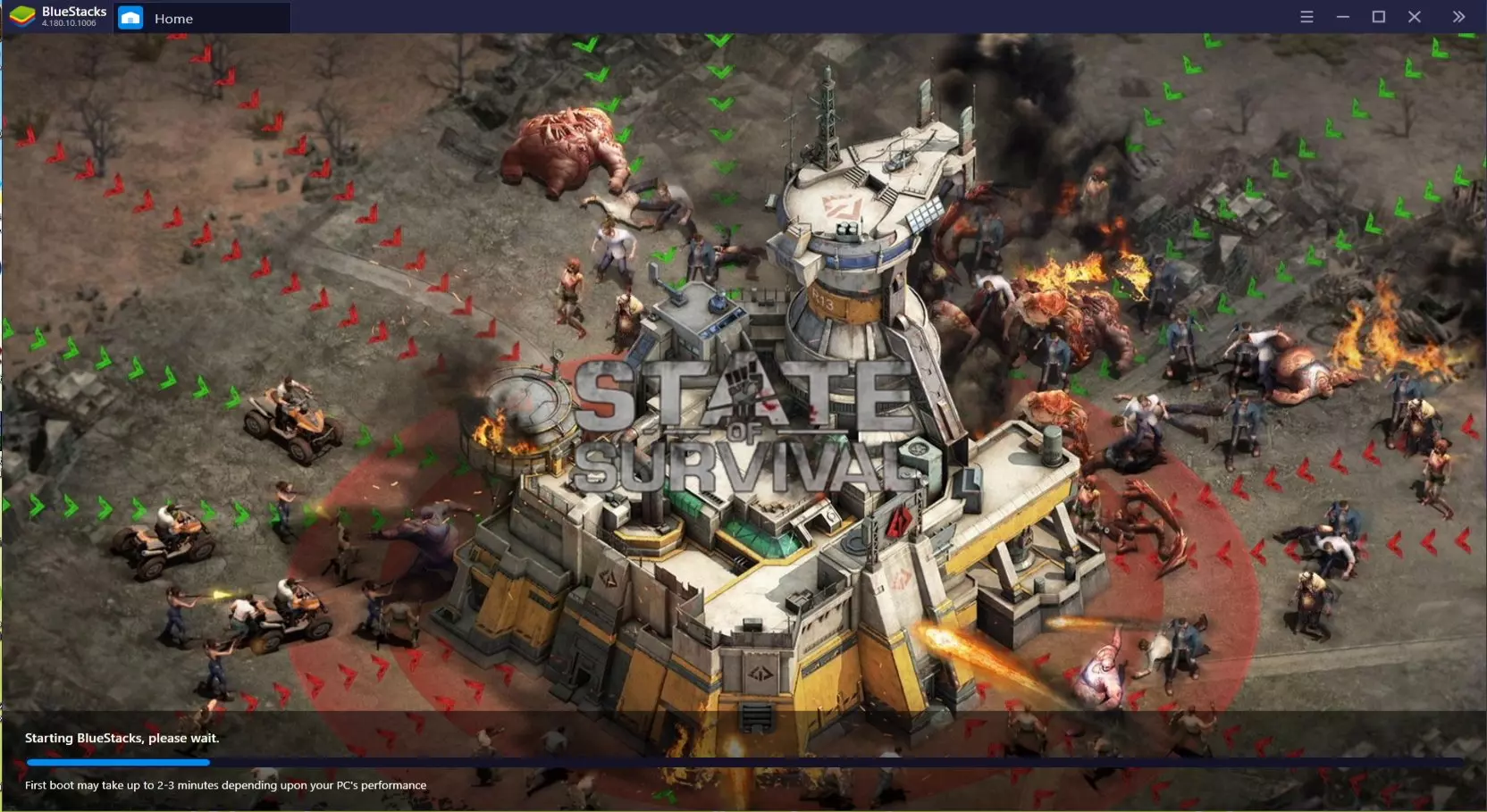
State of Survival is a strategy zombie shooter game developed and published by KingsGroup Holdings. A zombie plague hits the world. The mere existence of human-kind is at stake as you try to survive the terror and hardships along with other survivors.
The game has a prominent den building aspect where you need to strengthen your hideout with strong defenses, barriers, and guards to safeguard the settlers. To do so, you can build your base, place buildings, gather resources, upgrade existing structures, and train troops.
State of Survival is backed by a strong storyline and detailed character description, which makes the game more fun to play. Every character has its unique abilities like some excel in cross-bowing while others can hurl bombs at the zombies etc.
The gameplay is mostly fast-paced encounters between your troops and zombies. You can select and deploy your troops in a preferred position on the land. The zombies approach in big herds while your soldiers mow them down with guns, bombs, explosives, cross-bows, dogs, or whatever weapon at their disposal.
Not to forget, you can also ally with other 'survivor groups' around the world to join hands against the undead. In short, the State of Survival is the right combination of engaging storyline, loads of action, base-building elements, and socializing aspects.
Features:
Survive the horrors of the zombie apocalypse
Strengthen your settlement to withstand an attack
Place buildings, gather resources, and upgrade your base.
Train troops and deploy them to defend your base
Mow down hordes of zombies with explosive encounters
Team-up with other players around the world
To play the State of Survival on a large screen then here is the tutorial:
How to enjoy State of Survival on PC
Listed below are the instructions:
To start with, you should open BlueStacks' official website since it performs just as an Android emulator. On this web site, you'll find a description of the game and also the advantages you must play it on PC.
Right here is the button of "Download State of Survival on PC", click it. You'll find a file titled BlueStacksInstaller.exe in your pc downloads.
Windows will not install the BlueStacksInstaller.exe file without your permission; hence this icon will appear to ask for authorization, to open up the installer, allow the Windows by pressing Yes.

You can even customize the directory in which we would like to install the emulator. Exactly where you want to install Bluestacks Emulator in your system; just opt for that directory by pressing here on the "Customize installation" icon. "C:\ProgramData\BlueStacks" is the default location for this Bluestacks emulator.
Wait and see, the emulator is being downloaded and installed.
You won't have to do anything because the emulator starts automatically after the completion of the installation procedure. It will need some time to launch for the first time. A few laptops with the latest processors do not take this time and even start the emulator immediately after it is downloaded as well as installed.
Google Play has automatically started, now we will sign in. We're going to just do it by giving our sign in details within the provided fields. This is essential; you have to do it, yes or yes, to be able to enjoy the State of Survival on your Windows PC.

Here are the "Google Terms of Service" that you should accept. The next option is actually to allow us to generate the data backup on Google Drive. "Agree" to do so.
You may now discover Google Play. Nothing to do with it, simply press "Go to the desktop".
From the emulator's desktop, you'll have to hit the game icon, which is "State of Survival". "Install" option will show up in the Google Play menu on your laptop screen, only hit on it. Now the game is downloading, and your internet determines the speed.

To start the State of Survival, you must head over to the "Open" option. We are done with it! The game is ready to be played on a Laptop or computer.

To have fun with the State of Survival in the full-screen mode, F11 should be clicked. Hit precisely the same key to exit this mode.
There's another exciting function to suit your needs! Go to the top right corner on this cogwheel to convert the language of this online game. Firstly, go to Preferences, and you can choose any language from the "Language Configuration" list. And we have it changed.

Therefore, the credit goes to BlueStacks Emulator, which has allowed us to experience Android OS game on PC.









