Solution to "Connection is not private" error in Google Chrome
How-ToPrivacy error in Chrome: "The connection is not private"
If you have tried to access a web page and found the following message or a similar one:
The connection is not private
Attackers may be trying to steal your information from www.web.com (e.g., passwords, messages, or credit cards).
NET::ERR_AUTHORITY_INVALID
This means that there is a problem with the HTTPS certificate of that website and that for some reason, it is not encrypting the communication between the browser and the web server, so the data you enter in that website, are susceptible to theft since they will not be encrypted.

This warning in itself does not mean that the website is dangerous, but you should be careful not to enter any personal data on these websites, as they are not safe, and our data could end up in the wrong hands.
The warning "The connection is not private" means that the website has installed an SSL certificate (which takes care of encrypting the connection between the server and the browser, in this case, Google Chrome), but for some reason, this SSL certificate is not correctly configured, and despite being accessing a website with an SSL certificate (https), this is not fulfilling its mission, and the data is not being encrypted.
As a simile, we could say that it's like the door of a house that has a lock, but the door can just be opened by pushing since the lock is broken and doesn't work. Someone who sees the door may think it is safe because it has a lock, but if he pushes the door, he will realize that the lock is broken and doesn't work.
With SSL certificates it would be the same, a website that has an SSL certificate installed should encrypt the communications between server and client, but if the certificate is misconfigured, despite having the certificate installed, it will not be working, and it will not encrypt the communications, just like the door has a lock, but it does not fulfill its function well (blocking the door) because it is broken.
Well, once the explanation is done, let's see how we can skip that message from Google Chrome and access the web that shows the error of "Connection is not private".
The solution
Important: apply this solution only to those sites that you trust and know that it is OK to access them without using a secure connection.
In my case, for example, I need to access a domain that has an SSL certificate installed and is not configured correctly. This happens when I access a domain that I use to do the development and programming of Usitility. Instead of installing a certificate in that domain, I adopt a faster solution, which is the one we are going to see next.
For those of you who like to see the solution on video, here is the video of our YouTube channel (don't forget to subscribe).
Important: If you can't solve the problem, you can go to the comments of our video in YouTube where we are solving cases of users who have the problem. Video to solve "The connection is not private"
Simple solution
Let's see the most straightforward solution of all, but beware, this solution cannot be applied everywhere, because to apply it you need the "Advanced Settings" message to appear in the Chrome error message, located next to the "Back to Safety" button.

Click on "ADVANCED CONFIGURATION," and a message will be displayed that says
This server has not been able to prove that its domain is www.web.com, the operating system of your computer does not trust its security certificate. This problem may be due to incorrect configuration or an attacker has intercepted the connection.
Access www.web.com (not secure site)

Now we will click on Access to www.web.com (not secure site), and we will be already inside the web.
As we said, this link from Access www.nombredelaweb.com (not secure site) does not appear every time, so we will have to resort to another method, equally simple, but not so direct and more hidden.
Hacker Solution
To apply this solution, we must first know which version of Google Chrome we have installed on the PC. To do this, we'll go to the following option in the browser settings menu: Help > Google Chrome Information.
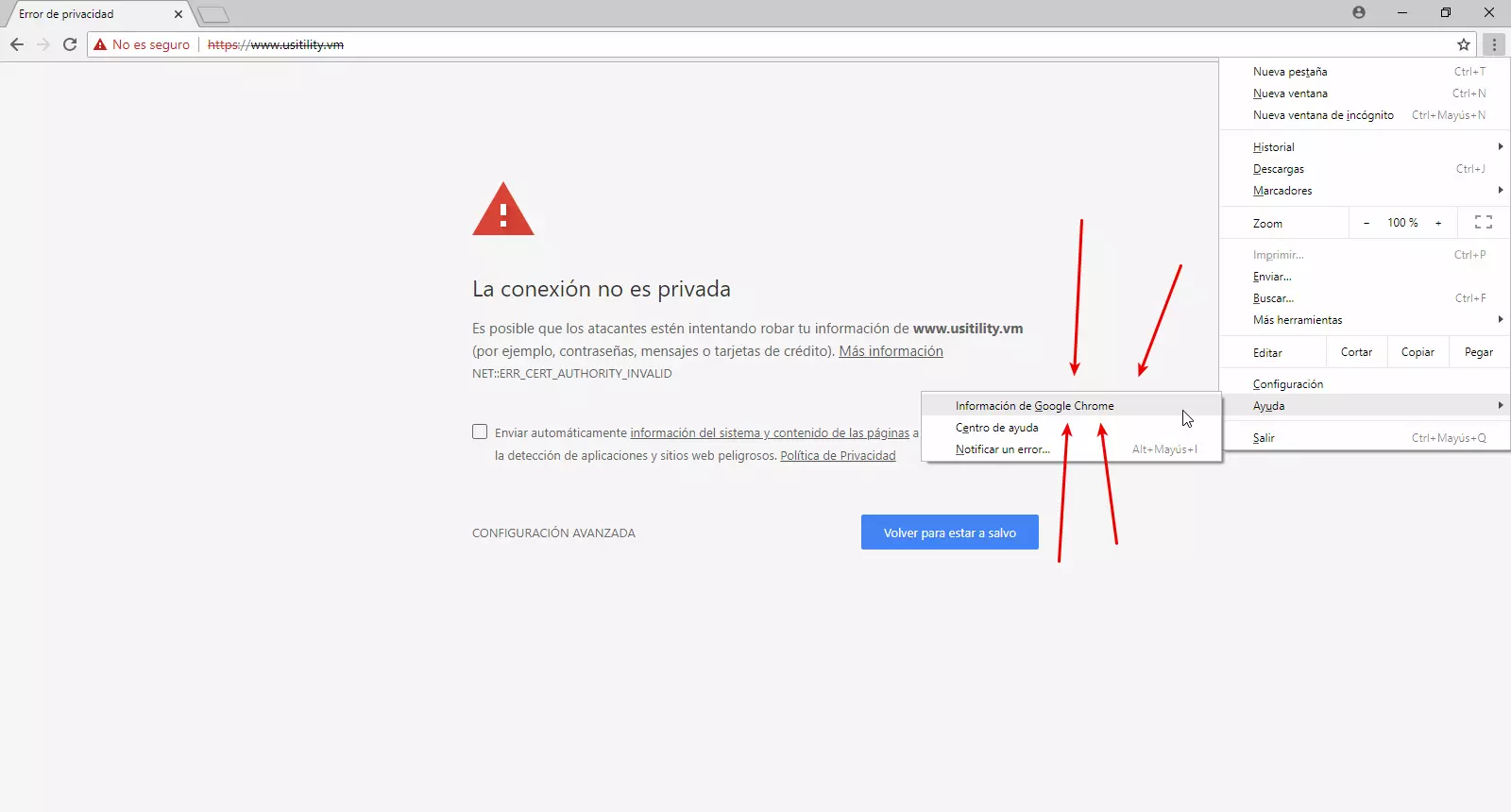
A screen with the browser version will appear here:

Now, knowing the browser version, in our case, the number 67, let's proceed to the following.
On the error screen, we will type altogether, without spaces and without making a mistake, a word. When we type this word, nothing will be seen on the screen, so we will only know if it has worked if when we finish typing the word, we access the website that showed the error.
For versions of Google Chrome higher than 65, we will have to type the word thisisunsafe. As we said, we will have to type that word altogether, without spaces and without making a mistake when typing it.

For versions of Google Chrome lower than 65 and higher than 48, you will have to type the word badidea.

For Google Chrome version 48 and lower, you will have to type the word danger.

We hope you liked this tutorial on how to access sites that show the error "Connection is not private", and that you were able to access those sites easily.
Any comments, questions, or suggestions, you can use the comment box located below these lines.
