

Classic Shell Download and news
free
Download
Review Classic Shell
Classic Shell is a program that recovers the classic Windows start menu into Windows 7 and 8.
Without a doubt, Microsoft operating systems have evolved, bringing changes. Some changes are well received, and others not so much. The change in the start menu that took place in Windows Vista, Windows 7, and Windows 8, is one of the most critics have had since the new start menu lost some functionality, making it less usable than its predecessors.


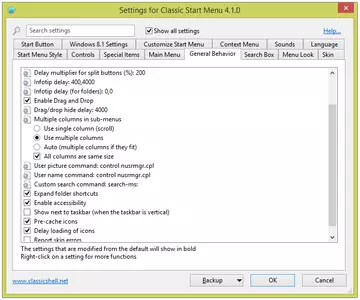
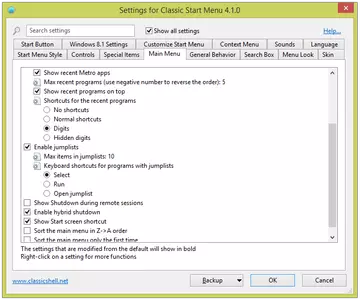
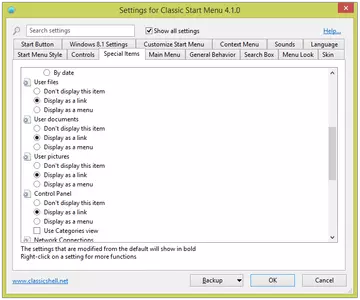

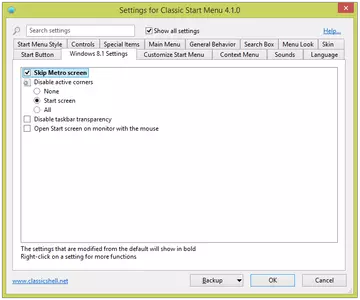

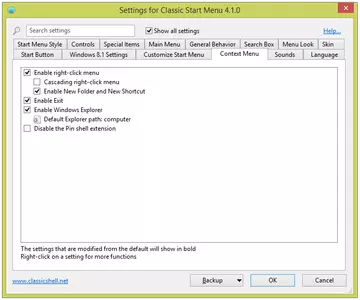
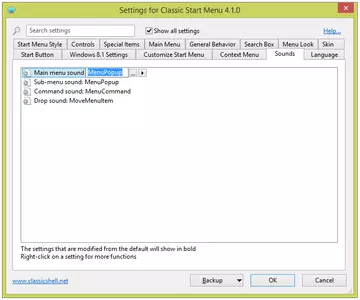

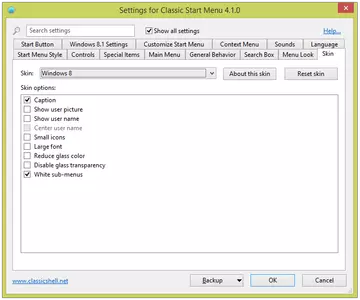
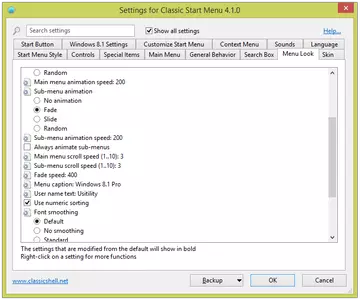
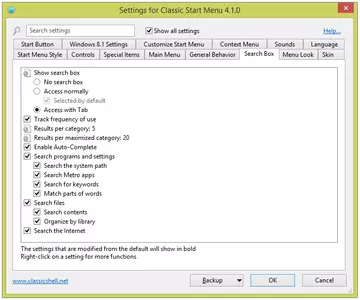
Thanks to Classic Shell, we can recover the classic start menu in Windows 7, 8, and 8.1.
Windows 8 and 8.1 users have seen how the classic start menu has disappeared from the interface of the Microsoft Operating System. Using certain configurations, we can get a similar behavior to the start menu in previous versions of Windows. Even so, it's not the Windows classic start menu.
When we start the program settings, we can select 3 different start menus:
- Classic style: this style shows the most classic start menu, the one introduced in Windows 95. We can also organize menu items.
- Classic style with 2 columns: this style is the one that uses Windows XP, which adds a right column with a list of items accessed frequently.
- Windows 7 Style: this is the most modern of the styles offered in this program. Our start menu will become the same as Windows 7. This style is useful if we're using Windows 8 or 8.1.
Selecting one of the previous styles, we will get the classic start menu. However, we can still configure more options. In “Basic Configuration,” we can set the following settings:
- Action to be executed when Clicking or Shift+Click on the start menu icon. We can choose between displaying the start menu or the Windows startup screen.
- Show a list of favorites
- Show recently used documents
- Show logout button
- Show search box
- Avoid Metro home screen: this will display the desktop when we start Windows 8 and 8.1.
- Customize appearance (Skin): we have various options such as; showing small icons, large fonts, disabling transparency, etc.
If we activate “Advanced Settings,” we will see multiple options to configure any detail in the start menu.
In addition, to configure the start menu, Classic Shell allows us to customize Windows file explorer. We can select the buttons on the toolbar, choose the type of navigation or customize the status bar. It is also worth mentioning that the program can set certain properties of Internet Explorer.
We can make a backup of the configuration at any time. The backup consists of an XML file containing the settings, and we can retrieve them at any time.
The program includes the option of automatic updates. This program is free for personal and professional use.
Frequently Asked Questions
- Is Classic Shell downloadable for Windows 10?
- Yes, this software can be downloaded and is compatible with Windows 10.
- What operating systems is it compatible with?
- This software is compatible with the following 32-bit Windows operating systems:
Windows 11, Windows 10, Windows 8.1, Windows 8 64-bit, Windows 8, Windows 7 64-bit, Windows 7.
Here you can download the 32-bit version of Classic Shell. - Is it compatible with 64-bit operating systems?
- Yes, although there is no special 64-bit version, so you can download the 32-bit version and run it on 64-bit Windows operating systems.
- What files do I need to download to install this software on my Windows PC?
- To install Classic Shell on your PC, you have to download the ClassicShellSetup_4_1_0.exe file to your Windows and install it.
- Is Classic Shell free?
- Yes, this program is free so you will be able to use it without any limitations, and without additional cost.
- Home
- Classic Shell home
- Category
- Operating Systems
- Windows 11
- Windows 10
- Windows 8.1
- Windows 8 64-bit
- Windows 8
- Windows 7 64-bit
- Windows 7
- License
- Freeware
Tutorials and news
