
Zoom Download
free
Download
Review Zoom
Zoom is the leading platform for videoconferencing or virtual meetings.
Whether you are a freelancer or part of a large work team, an excellent video conferencing service makes working from home possible and easy.

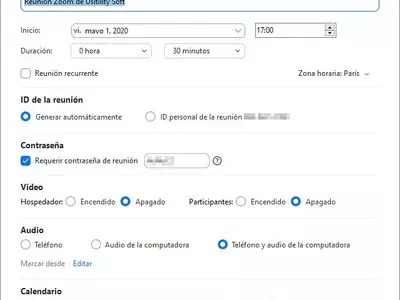
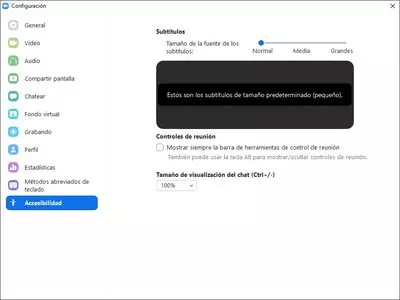
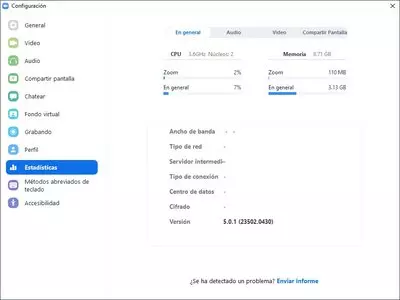
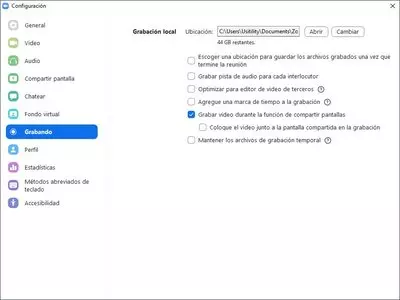

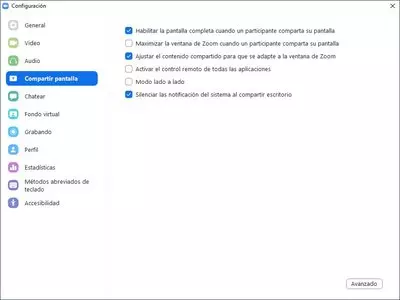
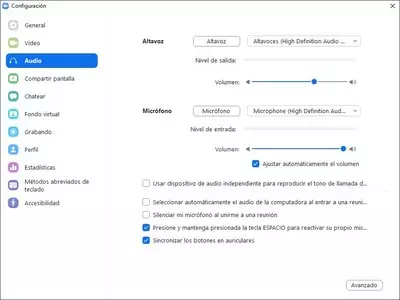
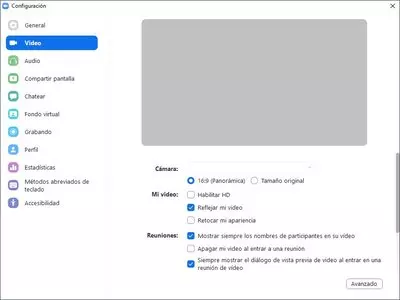
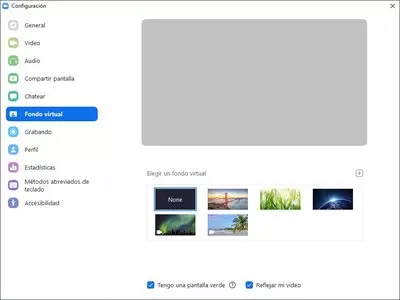
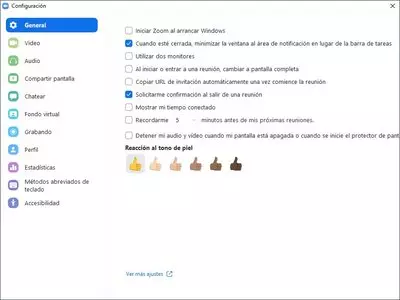
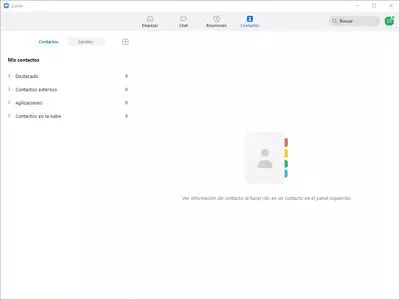
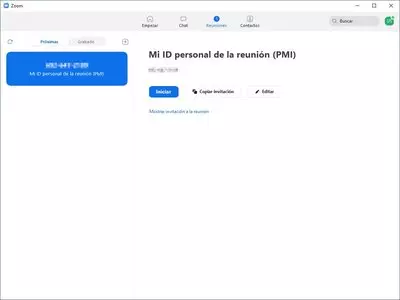
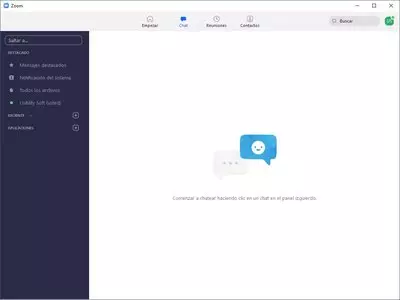
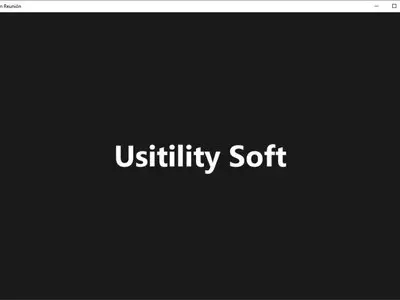
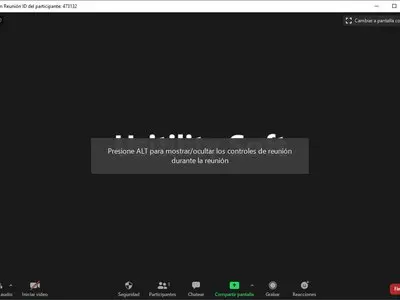

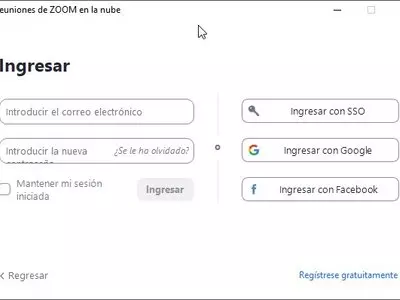

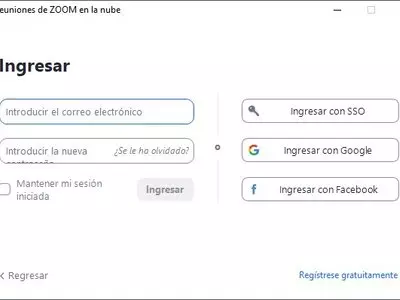
Zoom is an easy and reliable cloud-based video and audio conferencing software that allows large and small companies to reliably conduct and manage remote meetings and contact their clients quickly. Because of its user-friendly interface, Zoom is used worldwide in boardrooms, conference rooms, discussions, and training, as well as in executive offices and classrooms.
Zoom includes all the necessary options to have the best virtual meeting experience. From the software's home screen, you can customize all your meetings.
You can start a video call instantly by clicking on the " New Meeting " option in the drop-down menu. You can choose whether to enable or disable the video option and decide whether to display your Zoom PIN during the call. You can make a free video call with up to 100 people and see up to 49 people on your screen in Gallery style view. Group calls for free users are limited to 40 minutes, but individual calls can last as long as you need. And there is no limit to the number of meetings you can arrange.
The Join button on the home screen will allow you to join meetings hosted by others just by entering the meeting ID or room name.
You can also password-protect meetings, create links to invite people to meetings, and specify whether participants can join earlier or wait until the host connects.
Zoom allows you to schedule meetings in advance from the Enter button, which, when clicked, will display a menu, allowing you to set a meeting topic, choose a date, start time, end time, and time zone, generate a password, and meeting access ID, and allow or block participants from having video on during the meeting. Meetings scheduled in Zoom can be connected to the calendar to appear in our Google, iCal, or Microsoft Outlook calendar.
One of the essential features of Zoom is the ability to share our screen with others. It allows you to collaborate with colleagues on what you are working on or illustrate an activity to those on the other end of the call. Sharing your screen in Zoom allows you to swipe through a presentation, show images or drawings, and highlight items in a spreadsheet or document. Best of all, it is one of the easiest-to-use features of the program; click the Share button from the home page.
Zoom allows hosts to have a Security button in the toolbar during calls. This button gives hosts quick access to essential security features, such as:
- Lock the meeting
- enabling a waiting room for any additional guests attempting to join and permitting participants to share their screens
- chat
- and more
The chat section of Zoom allows for continuous communication outside of meetings, as you can share messages or files, so teams can stay productive wherever they are. Zoom allows you to create a chat, create a channel or join a channel. And in each of them, you have the options to save, delete or mark as unread a message, take screenshots, attach files and use emojis. At the top, if you click on the star, you can mark the chat as a favorite, see the number of participants and start a call quickly.
In the meetings tab of Zoom, you can view upcoming meetings and recordings of previous conferences and schedule new appointments. You can start the session by clicking on a meeting, copying the invitation, editing it, or deleting it.
And finally, the contacts section allows you to add a contact by adding their email, creating or joining a channel. You can manage your contact list by departments or work teams.
Thanks to all these functions, Zoom has become the most user-friendly and practical platform for videoconferencing.
Once the program is installed, you only need to register using an email address to start using it; it's that easy.
Frequently Asked Questions
- Is Zoom downloadable for Windows 10?
- Yes, this software can be downloaded and is compatible with Windows 10.
- What operating systems is it compatible with?
- This software is compatible with the following 32-bit Windows operating systems:
Windows 11, Windows 10, Windows 8.1, Windows 8, Windows 7.
Here you can download the 32-bit version of Zoom. - Is it compatible with 64-bit operating systems?
- Yes, although there is no special 64-bit version, so you can download the 32-bit version and run it on 64-bit Windows operating systems.
- What files do I need to download to install this software on my Windows PC?
- To install Zoom on your PC, you have to download the ZoomInstaller.exe file to your Windows and install it.
- Which version of the program am I going to download?
- The current version we offer is the 5.13.10.
- Is Zoom free?
- Yes, this program is free so you will be able to use it without any limitations, and without additional cost.
- Home
- Zoom home
- Category
- Operating Systems
- Windows 11
- Windows 10
- Windows 8.1
- Windows 8
- Windows 7
- License
- Freeware