
RoboMind Download
free
Download
Review RoboMind
RoboMind is software that has been designed to allow users to learn the basic concepts of programming.
Programming is becoming essential in the XXI century. Programming consists of a series of commands given to the Computer (or another device) that the Computer will execute in the given order. Knowing how to program can be applied in any field because to create good code, one needs to know how to analyze a situation and break it down into simpler problems.
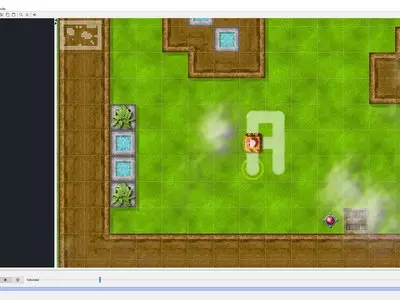
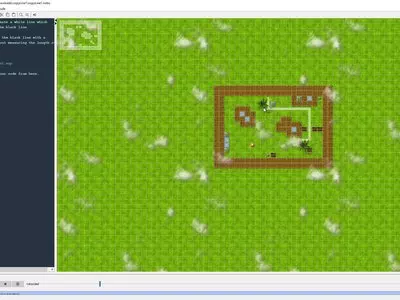
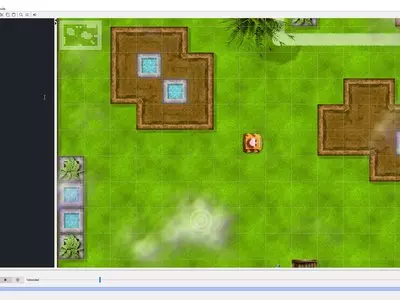
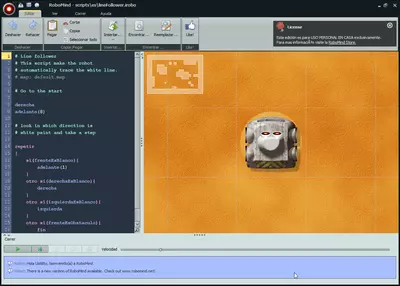
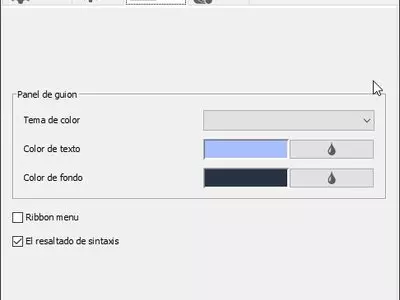
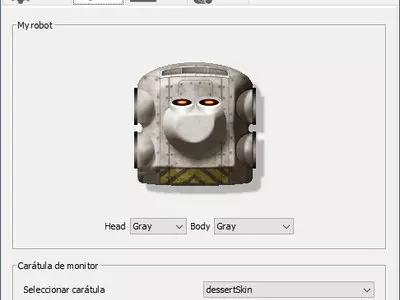

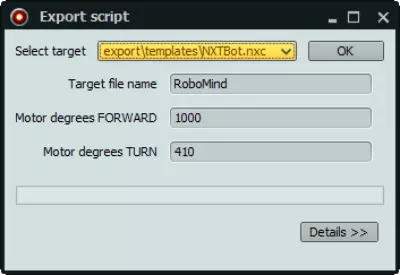
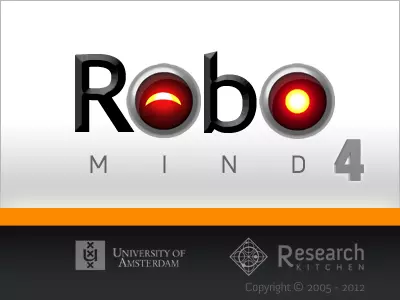
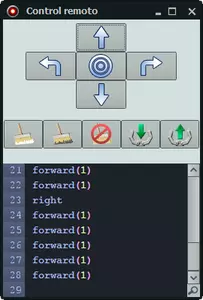
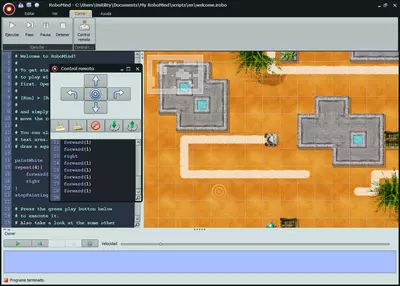
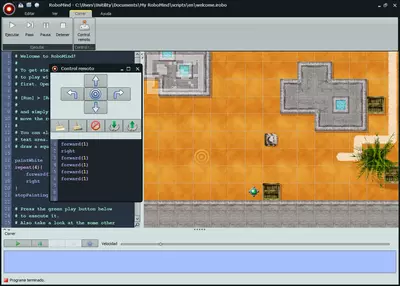
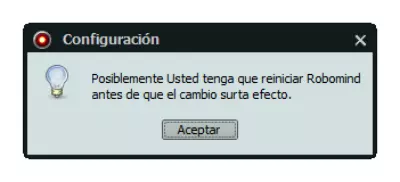
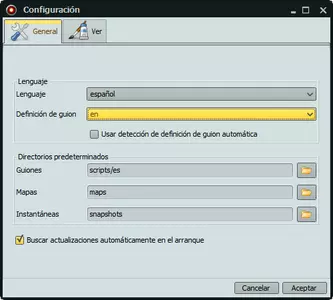
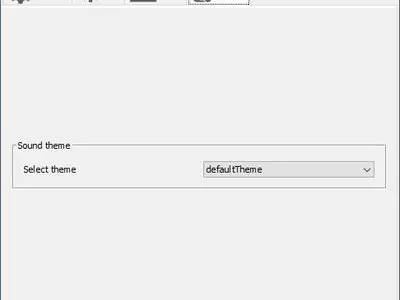
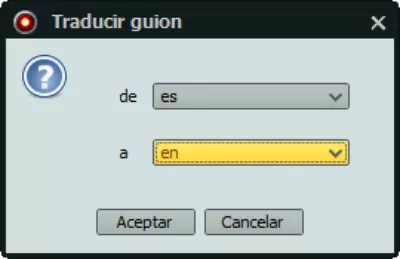


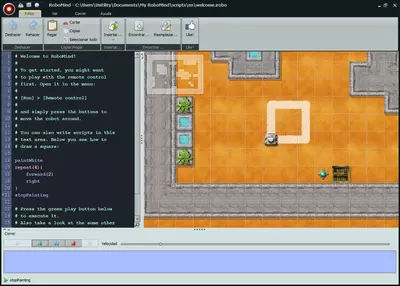
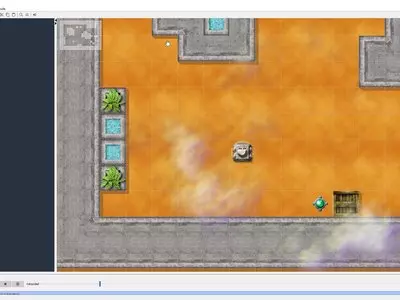
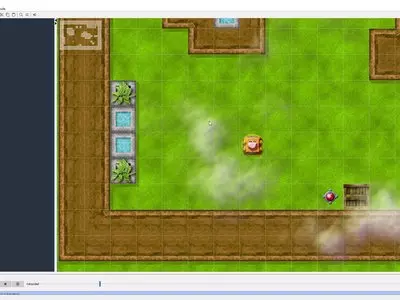
RoboMind allows entering into the programming world to those people who do not have any prior knowledge and want to learn to program. This software is used to teach children programming, but this does not mean that any person, regardless of age, can not use this program to learn the basics of programming.
When we open the program, we will see that the top is reserved for the options menu. The central part is divided into two, the left-hand side, where we will program the robot, and the right-hand side, where we can observe the movements made by the robot according to the lines of code we have written. In the lower part of the screen, the messages will be displayed, and we can also see the actions running.
To start using the program, we need to use the left area of the central part of the screen. Here we will write the code that will cause the robot to move according to what we program. There are different commands to write and make the robot move across the screen.
Initially, it is good to use the option “Run->Remote Control” in the top menu. We'll see a series of buttons that we can click and see how the robot reacts. For example, by clicking on the arrow pointing up, the robot will move a box in the direction it's looking. If we push the button with the arrow pointing to the right, the robot will turn right. The robot will paint the ground if we push the brush with white paint.
What is interesting about the “Control Remote” is that we'll see the commands that are associated with the buttons we're pressing, for example:
- Up arrow => forward(1) . This means that the robot moves forward 1 tile.
- down Arrow => backward(1) . This means that the robot moves back 1 tile.
- right Arrow => right . The robot turns right onto himself.
- left Arrow => left . The robot turned left onto himself.
- Brush white => paintWhite. The robot paints the floor as it moves forward.
- Brush black => paintBlack. The robot paints the floor with a black line as it moves forward.
- Brush forbidden => stopPainting. The robot will stop painting the floor.
- Hook down arrow => pickUp. The robot will use the hook and pick up the object in front of him.
- Hook up arrow => putDown. The robot puts down the object that has picked up with the hook.
Now that we know some commands we can program, we will have the opportunity to type them on the left part of the screen and see how the robot reacts to the programmed commands.
Suppose we want to introduce ourselves to the programming world and learn how to create good code. In that case, we must choose the commands to be displayed in English since professional programming languages are written in English.
As a curiosity, we mention that we can program robots created with Lego Mindstorms NXT 2.0. To do this, we will use the option “Export,” which will save a file with the instructions that we have programmed and that we will use to upload them to the Lego robot so that the Lego robot runs the instructions we have created using RoboMind.
The version we offer here is the 4.3, as it is free to home use. The superior versions are paid, even for home use. That is why we recommend the 4.3 version.
The program is available for Windows, Linux, and Mac.
Frequently Asked Questions
- Is RoboMind downloadable for Windows 10?
- Yes, this software can be downloaded and is compatible with Windows 10.
- What operating systems is it compatible with?
- This software is compatible with the following 32-bit Windows operating systems:
Windows 11, Windows 10, Windows 8.1, Windows 8, Windows 7, Windows Vista, Windows XP.
Here you can download the 32-bit version of RoboMind.
As for Windows 64-bit, this software is compatible with:
Windows 11 64-bit, Windows 10 64-bit, Windows 8 64-bit, Windows 7 64-bit.
Here you can download the 64-bit version of RoboMind. - Is it compatible with 64-bit operating systems?
- Yes, it is compatible with Windows 64-bit, in the following link you can download the 64-bit version.
- What files do I need to download to install this software on my Windows PC?
- To install RoboMind on your PC, you have to download the RoboMindSetup6.0.1.exe file to your Windows and install it.
If you want to install the 64-bit version, you will need to download the RoboMindSetup7.0.exe file and install it on your Windows. - Which version of the program am I going to download?
- The current version we offer is the 6.0.1. For Windows 64-bit the version we offer is the 7.0.
- Is RoboMind free?
- Yes, this program is free so you will be able to use it without any limitations, and without additional cost.
- Home
- RoboMind home
- Category
- Operating Systems
- Windows 11
- Windows 10
- Windows 8.1
- Windows 8
- Windows 7
- Windows Vista
- Windows XP
- Windows 11 64-bit
- Windows 10 64-bit
- Windows 8 64-bit
- Windows 7 64-bit
- License
- Freeware