
QuickLook Download
free
Download
Review QuickLook
Although the File Explorer that comes built-in by default in Windows is not bad, and, in the latest versions, it has been improving, as in Windows 10, thanks to the preview system in the side panel, it is still incomplete. It is enough to know that we can access a preview of all essential file formats in Mac OS to understand what we are talking about.
The truth is that, in any case, and thanks to the development of third parties, we can access this type of function quickly and easily without making large installations or leaving Windows, of course. On this occasion, we will talk about software like QuickLook, thanks to which you will have previews of almost all the contents stored on your computer.
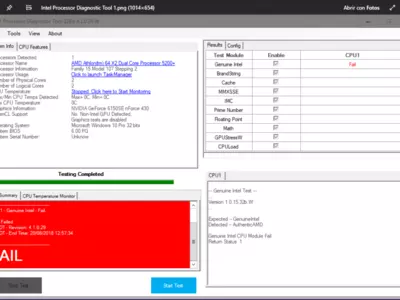
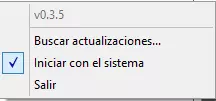
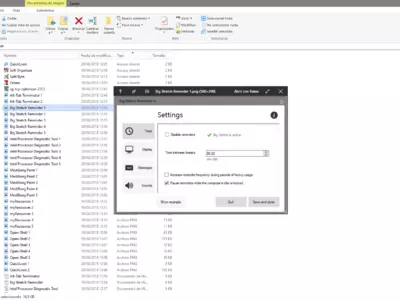
How it works
QuickLook works so that once we have it active on our PC, it is possible to position the mouse over any document or file, and by clicking a key on the keyboard, we can see what the content is about. Unlike the original options, we can find in Windows in these cases, thanks to this tool; you can preview images and PDFs, GIFs, etc.
The best thing about QuickLook is that we have a free application with free code, so even if you know the field, you can make some changes. This service remains active in the background, consuming a minimum of our computer resources, and we can take advantage of its preview function whenever we want.
And once you enjoy previewing any content on your computer, thanks to QuickLook, you can move within the folder where it is located quickly and easily. All you have to do is use the arrow keys on your keyboard to go to the previous or next content, while pressing the CTRL key on your mouse will let you zoom in on the image without any problems.
And what kind of formats is QuickLook compatible with? With practically all that is popular nowadays, that is to say, in the case of images, we are talking about PNG, JPG, BMP, or GIF, while when we think of compressed files, we can stop at ZIP or RAR. Moving on to document files, we have alternatives such as DOC, DOCX, XLS, or PDF, and in the audiovisual sector, the traditional MP4, MKV, etc. As you can see, its broad compatibility is undoubtedly one of its best features.
QuickLook is also configurable, taking into account that although, by default, the key with which we can access the preview of the files is the space bar, later, it will also be possible to select another one that is more comfortable for us. In general terms, we have to say that in our experience, the space bar has been one of the best options for users.
The user interface of QuickLook, meanwhile, is practically non-existent. As you will have seen in the previous paragraphs, it is a service that allows you to launch content without going through it. You will only encounter a few dialog boxes regarding the customization of its use; in those cases, it is straightforward to configure this utility.
Keep in mind
Although QuickLook substantially improves the experience of using the Explorer of Windows in previewing the different contents stored on our PC, it is still not compatible with some specific ones.
The best
The most attractive point of QuickLook is that it offers a much-improved experience exploring the files stored on our computer, asking us almost nothing in return. Considering the minimal resource consumption it performs, the truth is that we will be able to preview nearly any document, file, or archive, and that is very much appreciated.
The worst
QuickLook does not have too many aspects that can be criticized, although, as we mentioned above, you may occasionally encounter a message indicating that certain content cannot be opened. Beyond this, the truth is that the compatibility with different formats is superior to the original Windows one.
Rating
If you are looking for a program capable of showing you in advance what all the files you have stored on your PC are about, and you feel incredibly comfortable with the Mac OS system, here is a luxury ally for your daily use of the computer. A minimal program, which does not bother at all our experience of access to content, but on the contrary, improves it significantly.
Frequently Asked Questions
- Is QuickLook downloadable for Windows 10?
- Yes, this software can be downloaded and is compatible with Windows 10.
- What operating systems is it compatible with?
- This software is compatible with the following 32-bit Windows operating systems:
Windows 11, Windows 10, Windows 8.1, Windows 8, Windows 7.
Here you can download the 32-bit version of QuickLook. - Is it compatible with 64-bit operating systems?
- Yes, although there is no special 64-bit version, so you can download the 32-bit version and run it on 64-bit Windows operating systems.
- What files do I need to download to install this software on my Windows PC?
- To install QuickLook on your PC, you have to download the QuickLook-3.6.7.msi file to your Windows and install it.
- Which version of the program am I going to download?
- The current version we offer is the 3.6.7.
- Is QuickLook free?
- Yes, this program is free so you will be able to use it without any limitations, and without additional cost.
Also, this software is open source, which means that you will be able to download the source code of the program, and if you are knowledgeable enough, you will be able to see how the software works internally and modify its functionality.
- Home
- QuickLook home
- Category
- Operating Systems
- Windows 11
- Windows 10
- Windows 8.1
- Windows 8
- Windows 7
- License
- Open Source